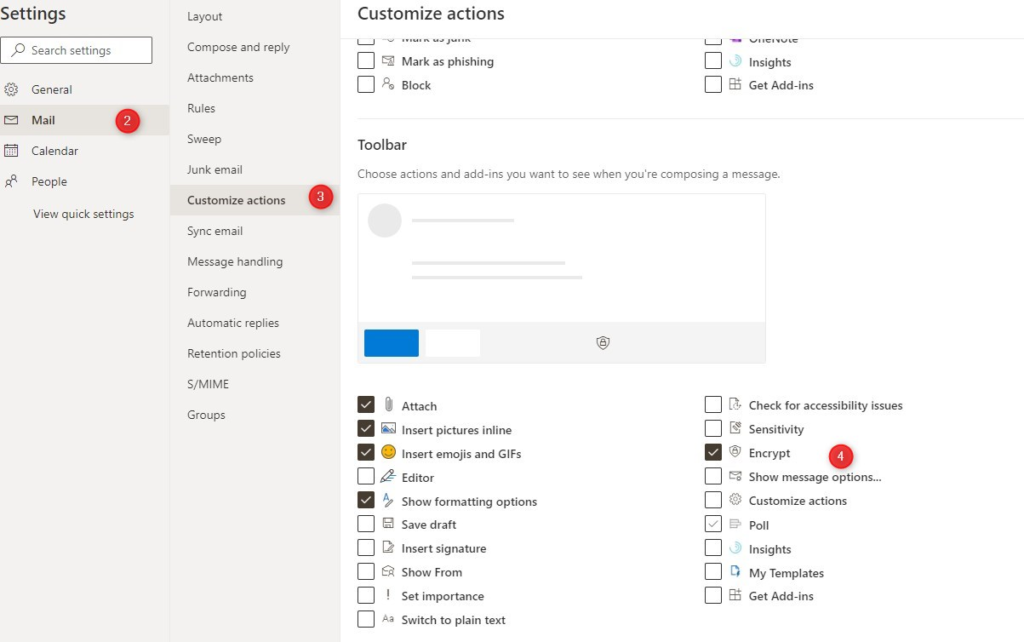How to Send Encrypted Email Outlook
To send an encrypted email from Outlook, you don’t need to set up anything. You can simply compose a new email and encrypt it:
. Compose a new email
Open Outlook and compose a new email. Simply add the recipient, subject, and body. You can also add attachments tothe email, just like you normally do:
 |
. Encrypt Email
The next step is to encrypt the email:
-
Select Options
-
Click on Encrypt
You can also select other options under encrypt which I will explain later.
It’s possible to move the Encrypt button to the first tab “Message”. This will save you one extra click to encrypt emails.

. Send the email
After you have applied the encryption you will see a small note above the address fields that the email is encrypted.
Click on Send to send the email to the recipient(s).
 |
. Opening the Encrypted Email in Outlook
If the recipient is using Outlook then they receive the secureemail with the original subject and a lock icon.
Outlook will verify the recipient in the background after youdouble-click on the email. It will then open just like a normal email.
 |
Opening a Secure Email in other Mail Clients
The recipient does not need to have Outlook or Office 365 toopen the encrypted email. When you send a secure email to Gmail for example the recipient will see only the subject and abutton to the read the message.
 |
When youclick on Readthe messageyou will besent to OutlookOnline whereyou need toverify youraccount.
Depending on the client, this can be done with a One-time passcode which will be sent to the intended recipient or by signing with the identity provider of your mail client (Gmail, Yahoo ID, Personal Microsoft Account)

![]()
After verification, you can read the email and attachment in theOutlook Online environment. The recipient can reply or forward(when allowed) the email while keeping the encryption in place.
 |
Send Encrypted Email from Office365
Office 365 secureemails can besend using Outlook Online. The principal and technique are thesame as with Outlook, only the menu looks a bit different.
-
Compose a new email in Outlook Online
-
Select Encrypt in the toolbar
-
Click Change Permissions if you also want to prevent forwarding of the email
-
Click Send when done.
 |
If you don’t see the encrypt button, then click on the 3 dots. You can also add the encrypt button to the bottom toolbar:
-
Select the gear icon and choose All Outlook Settings
-
Select Mail
-
Choose Customize Actions
-
Enable Encrypt.

Prevent forwarding of emails in Outlook
You can not only encrypt emails in Outlook but also prevent them from being forwarded. This way you can ensure that the email will on be read by the person you have to send it to.
When you apply the encryption on a new message in Outlook you get a couple of options:
![]() Encrypt
Encrypt
![]() Do Not Forward
Do Not Forward ![]() Confidential
Confidential
![]() Highly Confidential
Highly Confidential
When selecting Do Not Forward the email will be encrypted and can’t be forwarded, printed, and you can’t copy the content. This way you can be sure that only the intended recipient can read the content of the email.