| An unreliable or slow internet connection at home can be absolutely maddening - unfortunately, it can be complicated to get to the root of the problem. Here are some steps to try if you are experiencing a connection at home that isn't meeting your needs. You might also have a connection that works fine, but want to learn more about how to make it faster or more reliable. This article should help you make sure everything is working optimally and give you some next steps you can take to improve the speed and reliability of your connection. Feel free to reach out to help@overlake.org for help, but we'll ask you to do what's in this article so this is a good first step before reaching out. | 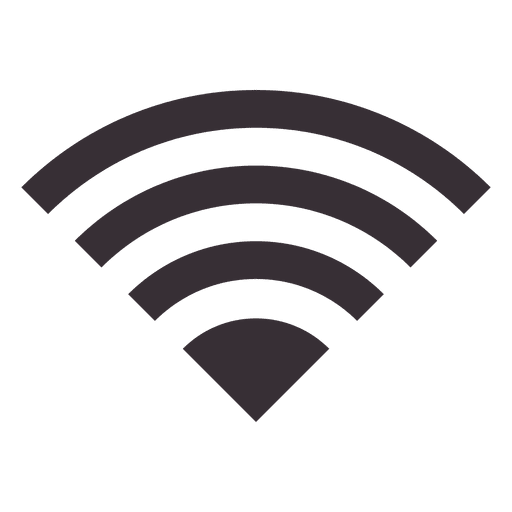 |
What's at play?
A slow or unreliable connection has five likely culprits:
- Your proximity to your WiFi router or demo in your home, the make-up of your walls, age of your home, etc.
- Your device (laptop, tablet, phone, etc.)
- Your internet connection or modem (from Comcast, Frontier, Verizon, etc.)
- Your WiFi router
- The people and devices with whom you are sharing your connection
Lots of complicating factors! Let's dig in.
First Things First: Run a Speed Test
In order to talk about your connection speed in any meaningful way it's important to measure the speed you're seeing on your computer. This Fusion Speed Test is a good place to start. Get in the habit of running this periodically so you can look for trends over time.
What it looks like when you're running a test, and what your results look like:
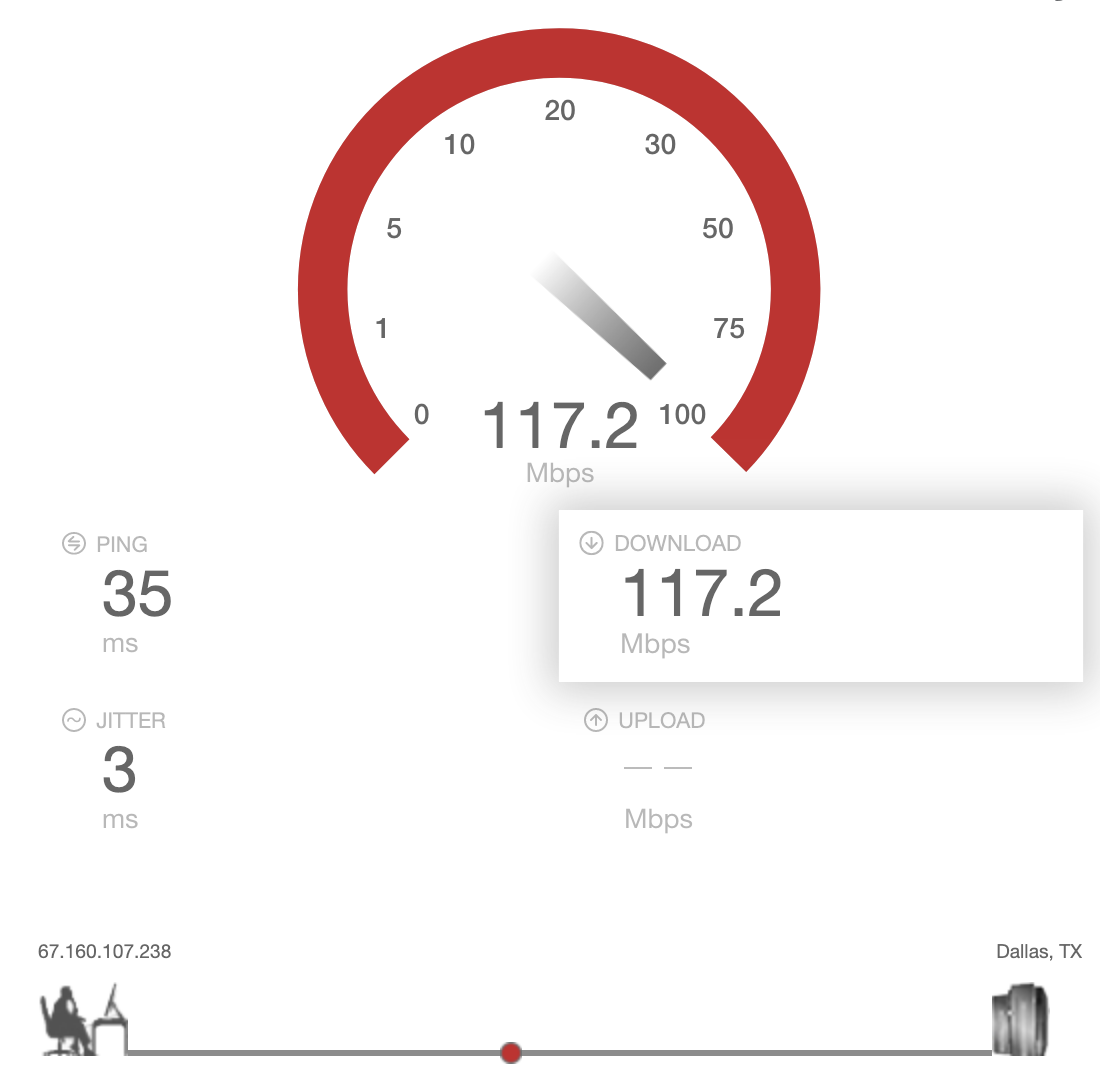
|
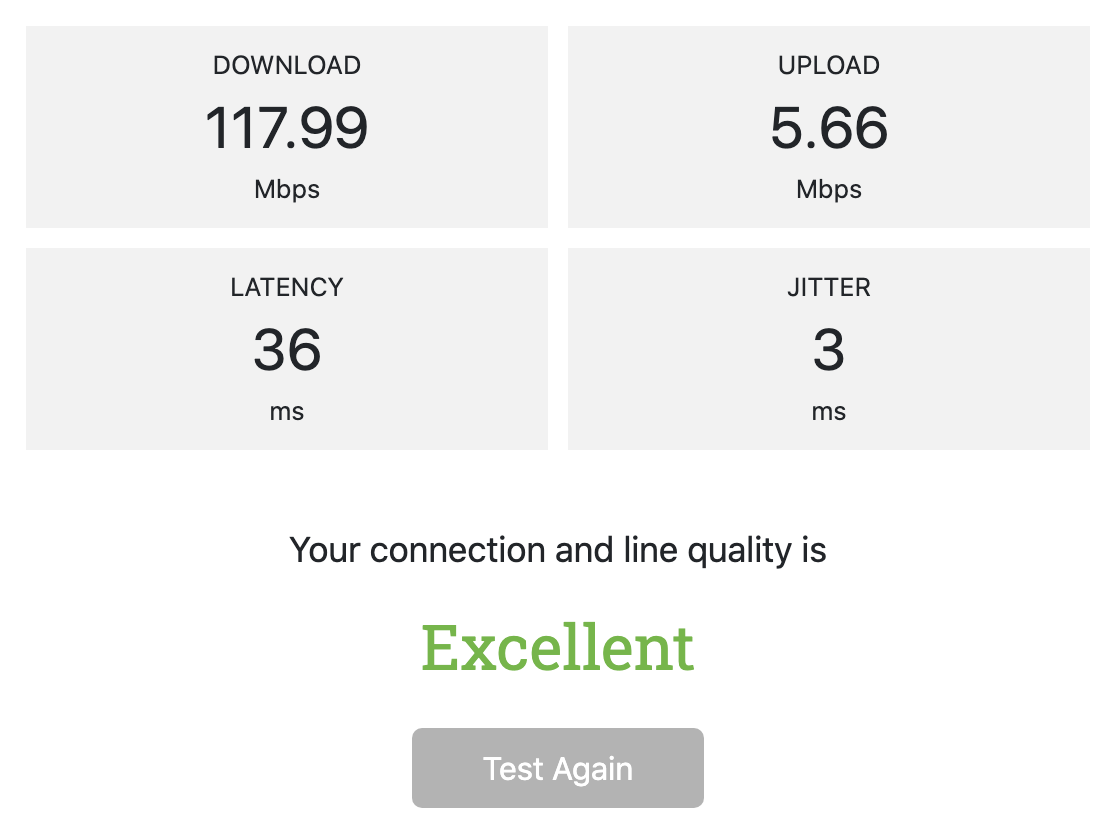 |
Some quick terminology:
- WiFi: stands for "Wireless Fidelity" and is a branding term to refer to a wireless radio connection for your devices to connect to a network (usually the Internet).
- ISP: "Internet Service Provider" is the company whose network you are connected to in order to connect to the Internet. This is the company you pay monthly in order to get Internet service. Note that it may be bundled with your cable or phone bill. Likely to be Frontier, Comcast, Verizon, etc.
- Modem: A modem is the device that connects to a wire that converts the signal from the ISP into a connection you can use in your home. You likely pay a modem rental fee to your ISP, and if so, they are responsible to fix this device if something goes wrong. Your modem connects to the wall with standard power, and probably either a coaxial or phone cable.
- Router: A modem usually only allows one device to connect to the network. A router connects to your modem and allows many devices to connect to the network and routes the traffic where it needs to be. A router can allow connections that are wireless or wired or both. If you have the ability to connect with a wire to your router or modem you will almost always see significantly faster connections.
- Mbps or Gbps: Megabits per second or Gigabits per second. A measurement of how many digital bits can be downloaded in seconds. You may recall that there are eight bits in 1 byte, and for example, you might know that a photo or song file are 3 megabytes (or three million bytes, or 24 megabits). It's confusing. Learn more here.
Let's get into it!
Is it my location or home itself?
If you are experiencing a slow or unreliable connection the first thing to try is simply to move closer to your modem and/or router. There are all kinds of factors that impact wireless signal like what your walls/floors/ceilings are made of, how old your home is, the number of other wifi networks nearby, etc. Those factors can "attenuate" or diminish the wireless signal that travels throughout your home, making it weaker and harder to communicate with your devices.
Don't know where your modem or router are? Someone in your house probably does. If not, look for some black or beige boxes that connect to the wall with a phone or coaxial (think round cable tv with the one pin) connection.
On the left is the router, which then sends the signal to the wireless router, which then sends a wireless signal to devices.
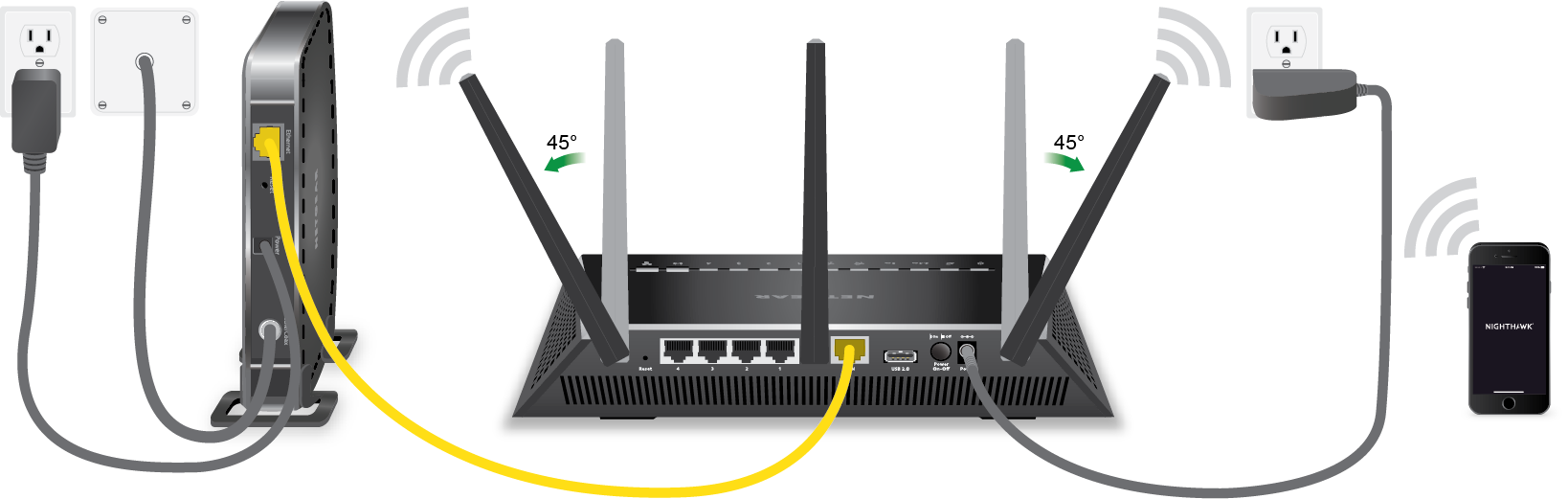
Or maybe you have just one box that is a combined router and modem that gets the signal from the ISP and converts it to a wireless signal for devices in your home.
Front of device:
|
Back of device: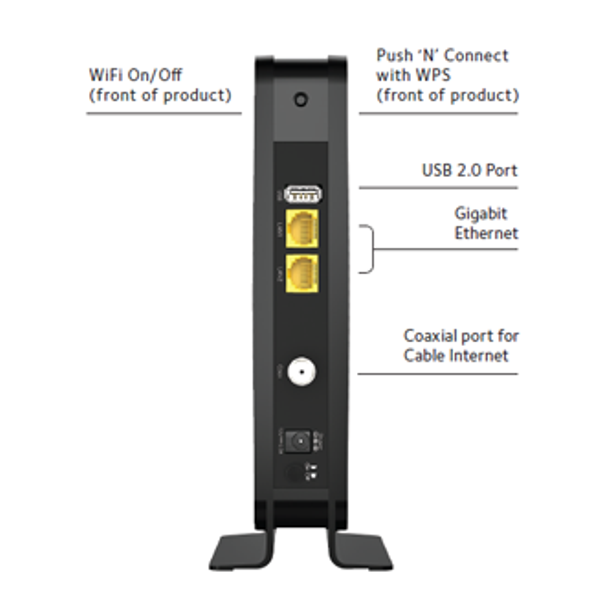
|
If your speed didn't improve when you moved closer to the modem/router, try restarting your modem or router by unplugging BOTH your modem and router, waiting 20 seconds, then start it up again. Wait about 5 minutes for your router to start up again and get connected, then try the speed test again while standing near your router. Is it better yet? If so, great! See above suggestions. If not, move on to the next section.
Is it my roommate/partner/children?
Think of your connection to the Internet as a straw. There's only so much that can be pulled through the straw at a time, so if someone in your home is doing something bandwidth-intensive, chances are you are going to feel the pinch on your device since you're sharing the same connection. Netflix, Prime Video, and other HD video streaming services are significant bandwidth hogs, as are video chat and online gaming. If this is sounds like your home, you have a few options:
- Try to stagger your work with others in your family, or set a "work tools only" time so that those needing to do important work have enough bandwidth to work successfully.
- Increase the size of your connection. Contact your ISP (see below) to discuss your options - and make sure to negotiate, particularly if you live somewhere with multiple broadband providers.
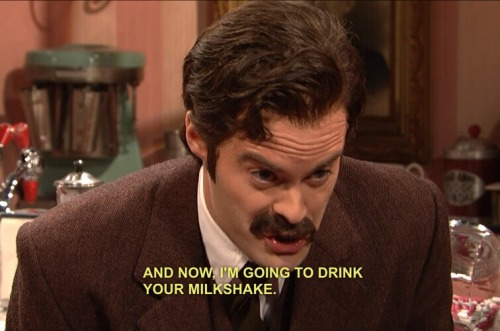
Is it my computer?
Your computer or web browser can certainly be the cause of slowness. A few things to try to make sure it's not your computer:
- Are other computers in house also slow?
- When you open another browser do you still see the issue?
If all devices on the network are behaving slowly or experiencing an unreliable connection, it's unlikely that the issue is with your laptop, so please continue to the next section.
Is it my Internet Service Provider (ISP)?
If you've checked your device and tried moving around your home with no change in your connection speed, you should probably get in touch with your internet service provider to ask them to help you troubleshoot, especially if they are the ones that provide you with your modem and/or router (the phone number is probably on your bill). Make sure to carve out a few hours for this call, as spending time on the phone with support agents is hard enough without having to interrupt yourself and start all over another time. You're going to want to tell them what you've already tried, and let them know you need their help in case the issue is on their end or with their equipment.
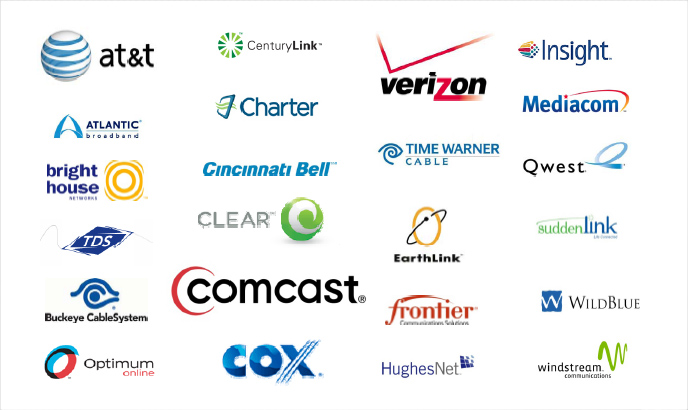
Another tip is to dust off your negotiating skills - see if you are currently in contract with them, and if so, what your upgrade options may be. If you're not in contract, check with your neighbors and see what other options you may have. For $30-60 per month you should be able to get a very robust connection, depending on the needs of your home and family (and of course, your geographic location - urban areas tend to have more competition and thus better options than rural areas).
Is it my WiFi router?
If you've tried to move closer to your WiFi router, troubleshot your computer, and talked to your ISP, and you still are having issues - it's possible that your wifi router is causing the issue. If you're in this camp and your ISP wasn't able to help you, chances are that at some point you bought your own WiFi router separate from the modem that your ISP provided you (or, you may also have bought a modem on your own). In this case, you may want to go WiFi router shopping. If your home is less than 1,000 square feet and one floor, you're probably okay with a single WiFi router. If your home is larger than 1,000-1,500 square feet you may want to look into a Mesh WiFi Router System, which deploys multiple WiFi routers in order to better blanket your home in a strong and reliable WiFi signal.
Only pursue this option if you've exhausted all of the above options, as a WiFi router should last at least five years from purchase. If you don't mind paying a monthly rental fee, you may also prefer to get a combined WiFi Router/Modem from your ISP.
What else can I do?
So you've really been through the ringer and your connection is still slow? Here are some more considerations for you to think about:
- Don't suffer in silence - reach out to the Overlake Tech Team at tech@overlake.org and we'll help you consider your options after you've been through this help guide.
- Consider switching ISPs if your ISP hasn't been helpful or just isn't fast enough.
- If you're unable to afford increasing the speed of your connection and it is preventing you from doing your Overlake work, please reach out to the Director of Technology at dot@overlake.org.