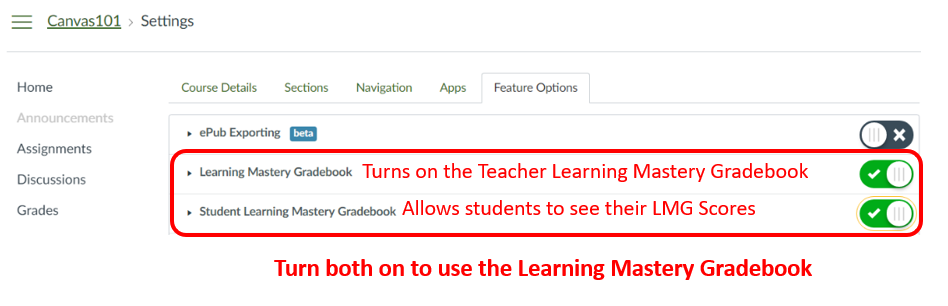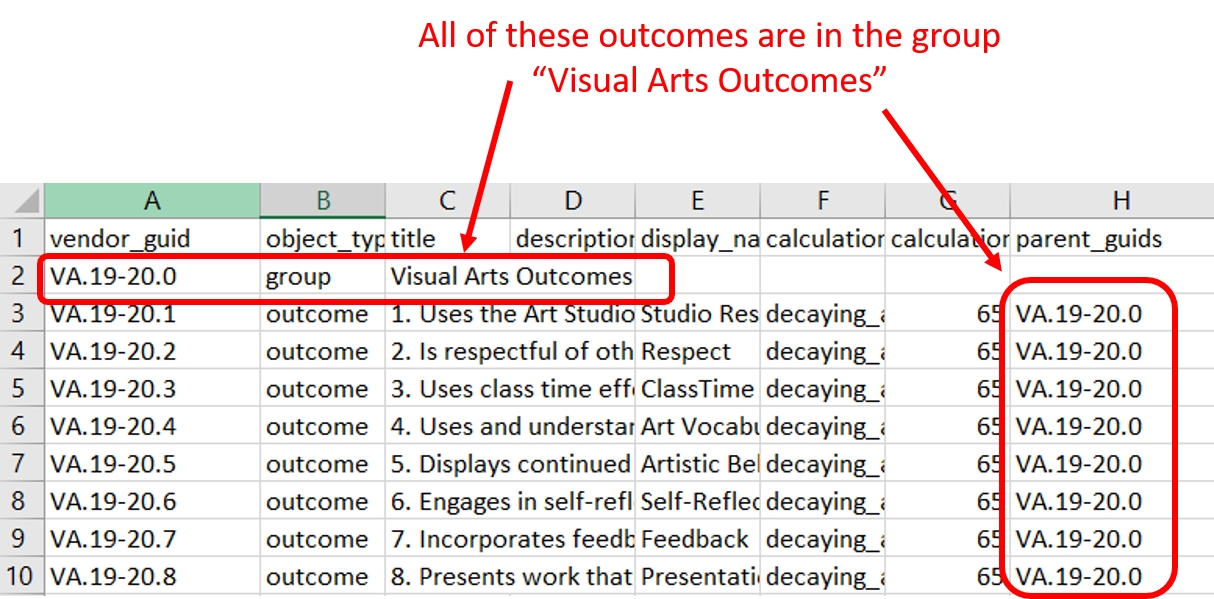To get started, turn on Learning Mastery Gradebooks
Go to Settings > Feature Options and turn on:
Learning Mastery Gradebook
Student Learning Mastery Gradebook
Notes:
Outcomes need to be setup in advance in a course. Once course is running and outcomes have been assessed, outcomes cannot be changed or adjusted.
-
Learning outcomes can be organized into groups, but groups are not displayed in outcome reporting. If you want the label to appear in the outcome, include it in the title.
For example: Skills: Solving Algebraic Equations
Be sure to decide on a calculation method as this will impact the learning mastery gradebook and cannot be adjusted after an outcome is scored.
If you import any outcomes that will not be assessed, delete those from the course since they will display as "not met" in the learning mastery areas.
-
If you import rubrics containing outcomes from other courses, you will end up with duplicate outcomes unless the outcomes are both from the same system level outcomes folder.
See Tech if you want to import rubrics with outcomes.
How do I add outcomes in Canvas?
These are the instructions to manually enter each outcome: https://community.canvaslms.com/docs/DOC-26317-how-do-i-create-an-outcome-for-a-course
ADVANCED: How do I import outcomes into Canvas?
If you have used outcomes in a previous course, you can import them using the import function we use to import all material from a previous course.
-
If you have not used outcomes before and you have multiple outcomes, it is easier to import them.
See the tech department if you want to do this.
Outcomes are imported into Canvas using a .csv file
Canvas documentation on importing outcomes: https://canvas.instructure.com/doc/api/file.outcomes_csv.html
-
Sample csv file: https://overlake.sharepoint.com/:x:/s/technology/EU_fbAmGi9ZLuws9NipYyUoBKUFwPeil9zPYUSr-A8rgmw?e=9GaNBR
Feel free to "save as" and use as your .csv file for importing
Note: Do NOT include any of the “ “ marks shown in this document in the excel file
-
When you are done, save the file as a .csv file
If you save in .xlsx format, it will not import
Import the file into Canvas outcomes using the import outcomes function
Be sure to check and double check this file before importing! There are lots of details!
Fields
vendor_guid
Required
This is a unique identifier for your outcome
This should be fairly long to avoid duplicates as identifiers must be unique within the institution
-
Example: class name+Grade+year.Outcome#
Computers7th2018.1
object_type
Required
-
Two choices: outcome or group
-
Outcome – the actual outcome
Each outcome will need this label
-
Group – if you want to organize your outcomes into groups
Each different group will need this label
-
title
Required
The name of your outcome or outcome group – long is fine
If you want your outcomes to be organized in a specific order, add a number in front of the outcome name to force the organization
description
Optional
If you want a longer description of your outcome, add it here
display_name
Optional
This can be a shorter display name if your outcome title is long
calculation_method
Required
This determines how your outcomes scores will be calculate mathematically.
-
Choices:
Blank – leave the field blank for learning outcome groups.
-
decaying_average
this averages the scores with the most recent score being more heavily rated than the rest of the scores. You set % value for the most recent score in the next field.
-
n_mastery
this gives students the highest score that has been hit n number of times.
-
highest
this gives students the highest score ever earned in the category
-
latest
this assigns the most recent score as the cumulative score in the category
calculation_int
Required for some calculation methods
This provides the parameters for the calculation_method chosen
-
For "decaying_average", the value must be between 1 and 99, inclusive.
This value will determine the percent weight given to the most recent score.
35% is the default, but you can set it to whatever you want it to be.
-
For "n_mastery", the value must be between 1 and 5, inclusive.
This is the number of times a student must earn their highest level of mastery
For "highest" and "latest", this field must be blank.
parent_guids
Required for outcomes
This value connects outcomes to a specific outcome group.
All outcomes connected to a group must be labeled with the vendor_guid for the outcome group in this column
workflow_state
Required
This tells Canvas whether the outcome is active or deleted
Fill this column with the word “active”
mastery_points
Required
-
This is where you enter the number value that represents “mastery” for your outcome
It is common for this to be a value somewhere in the accomplished range
3.5 is a common choice
Ratings
Required
This is where you enter all of your categories for ratings (i.e. Accomplished = 3.5)
Using two cells at a time, fill in the rest of columns with the Title of the rating in the left most cell and the number value of the rating in the cell right next to it
# Title
4
Exemplary
3.8
Accomplished 1
3.5
Accomplished 2
Repeat until all rating categories are entered going across the row
Examples:
Or