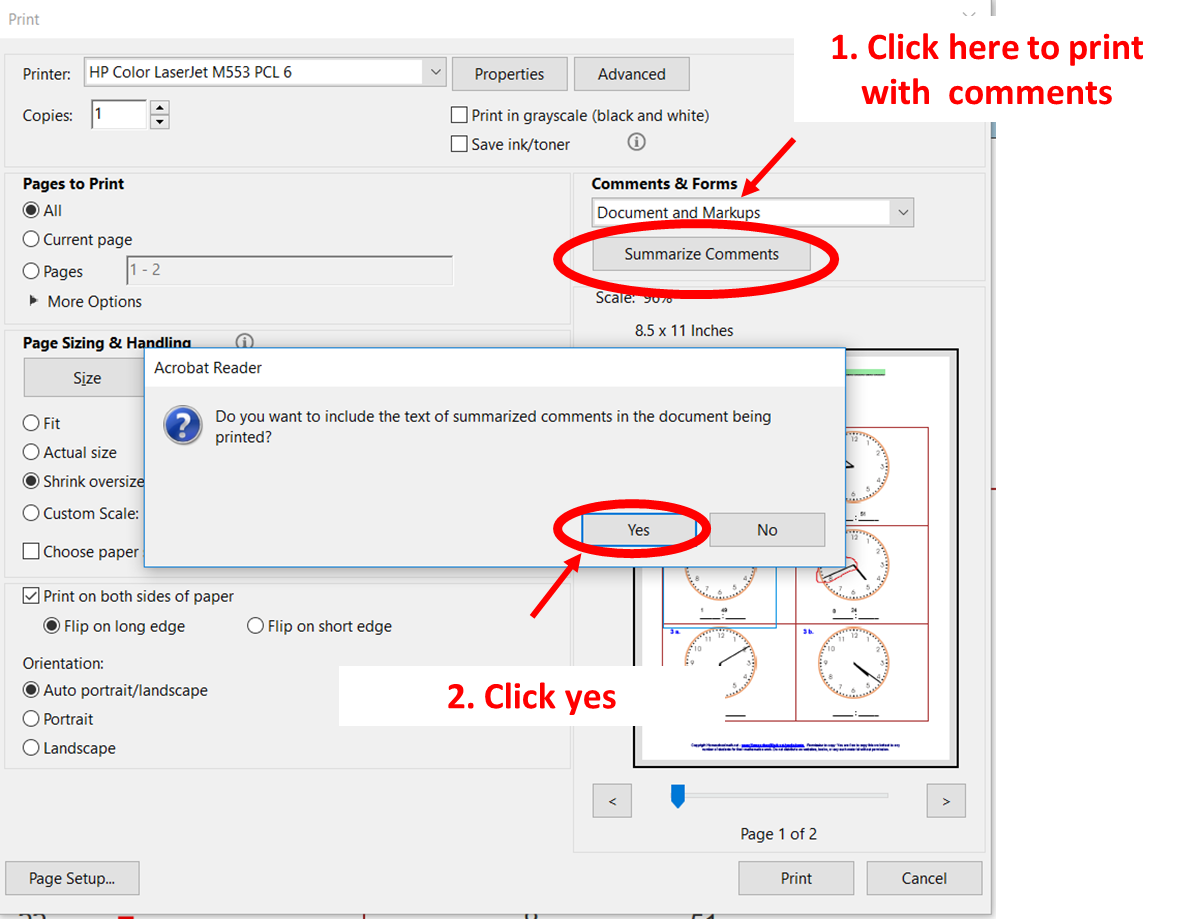How to View and Print Canvas Feedback
In Canvas, go to the Grades tab.
-
The image below explains the information available on the grades page.
-
Click on each icon to see the specific feedback for the assignment.
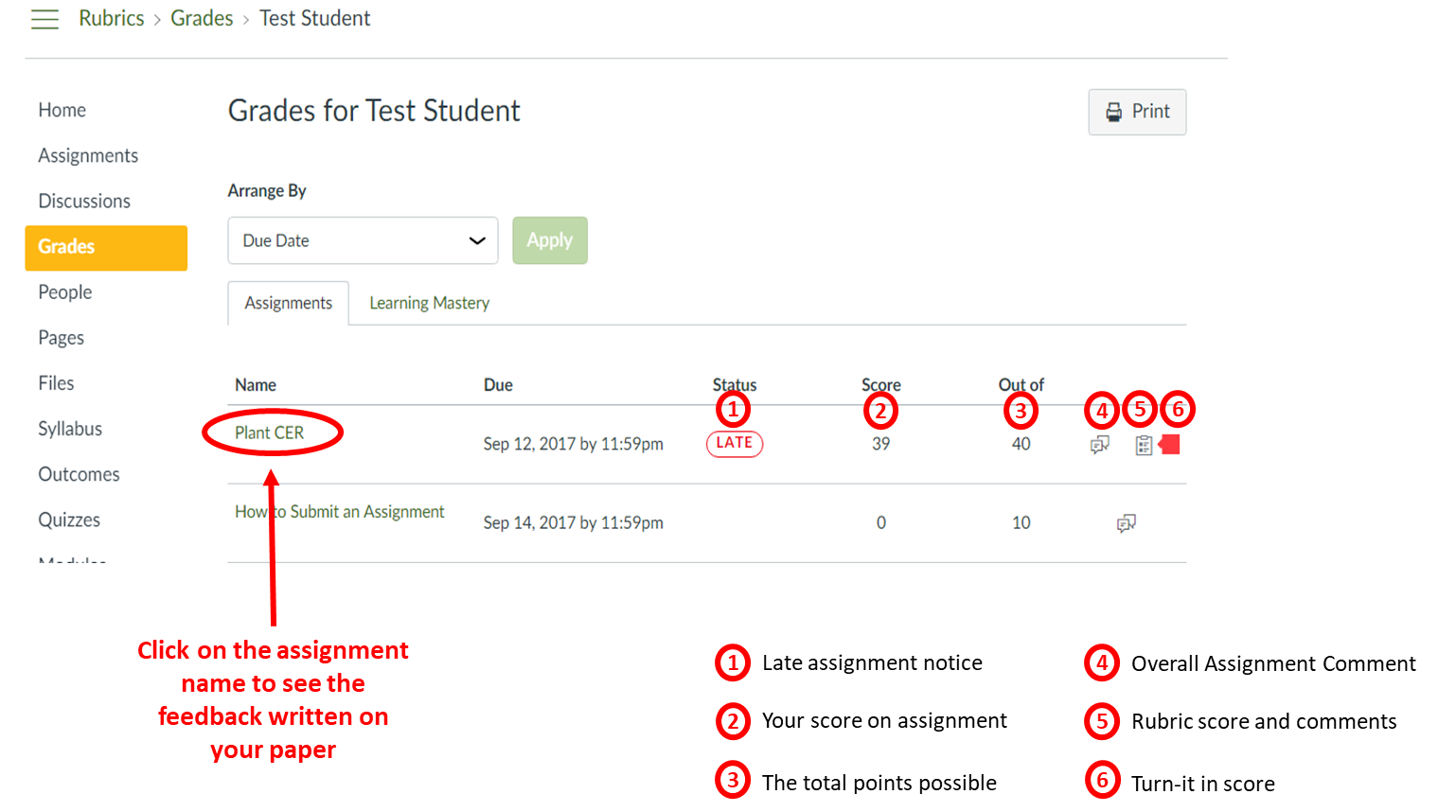
To see the comments written on your work, click on the Assignment Name.
-
A new window will open as shown below.
-
You can click on different areas to see the different types of feedback.
-
Click on View Feedback to see your paper with teacher comments
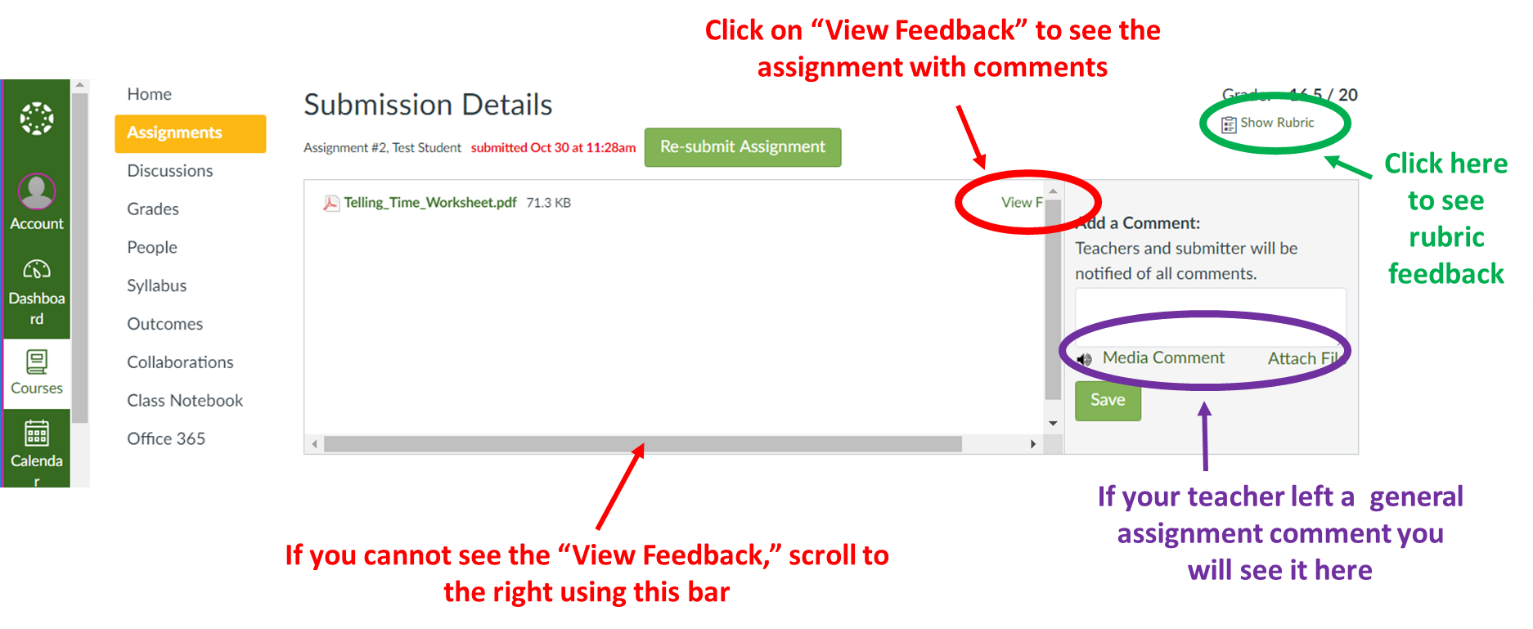
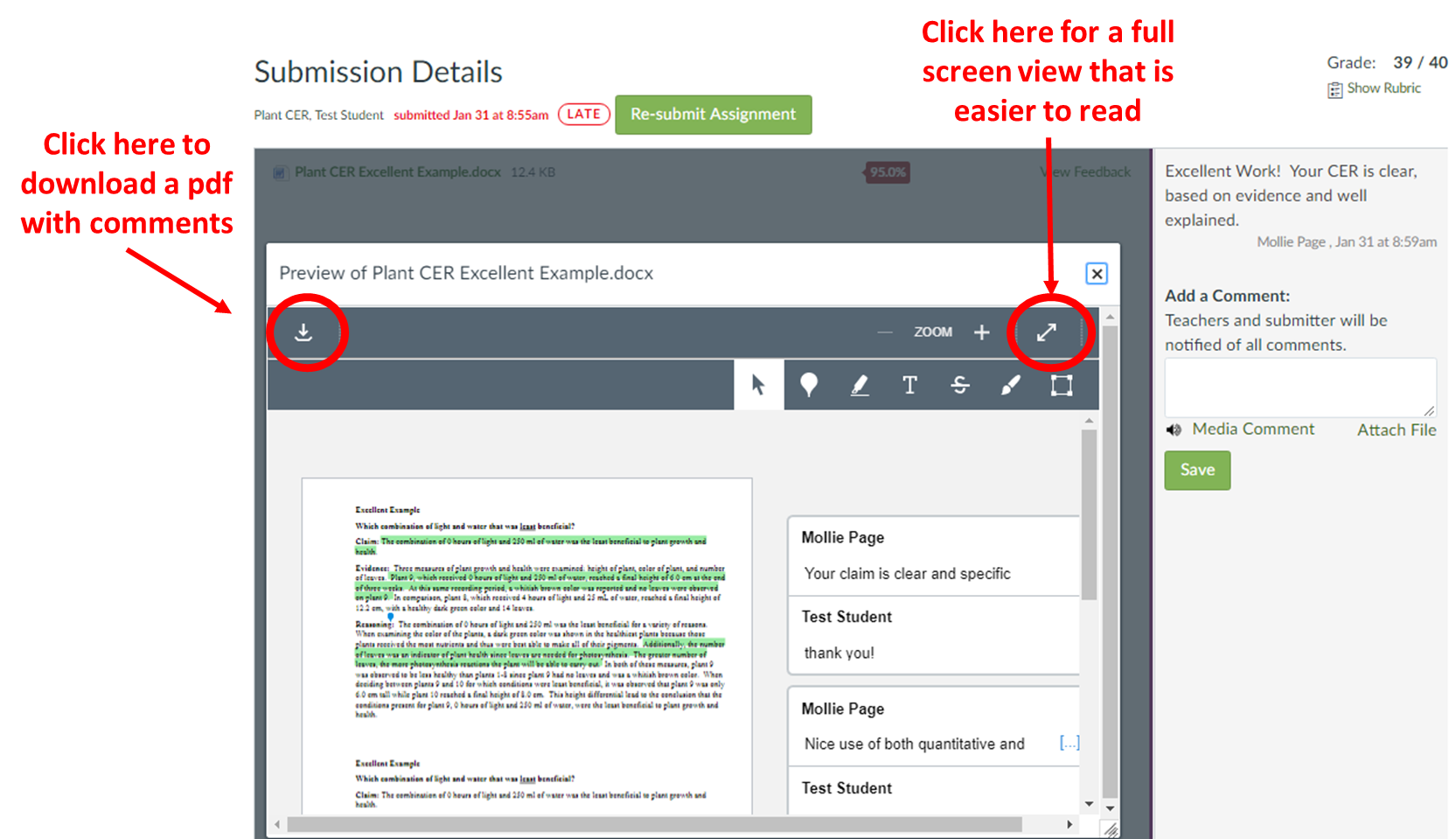
To print your feedback,
-
Click on the
button.
-
Open the downloaded file with Adobe Acrobat Reader DC
-
Click Print to open the print menu
-
Click Summarize Comments
-
Then click Yes when prompted
-
Print your file – the comment locations will be numbered and the actual comments will print in a numbered list on the last page.