How to print a copy of your graded work with comments from Canvas
To print your feedback from Canvas, you will need to have Adobe Reader installed.
If you do not have Adobe Reader, follow the instructions below
Go to https://get.adobe.com/reader/
-
Uncheck the boxes for McAfee
-
Click Install Now
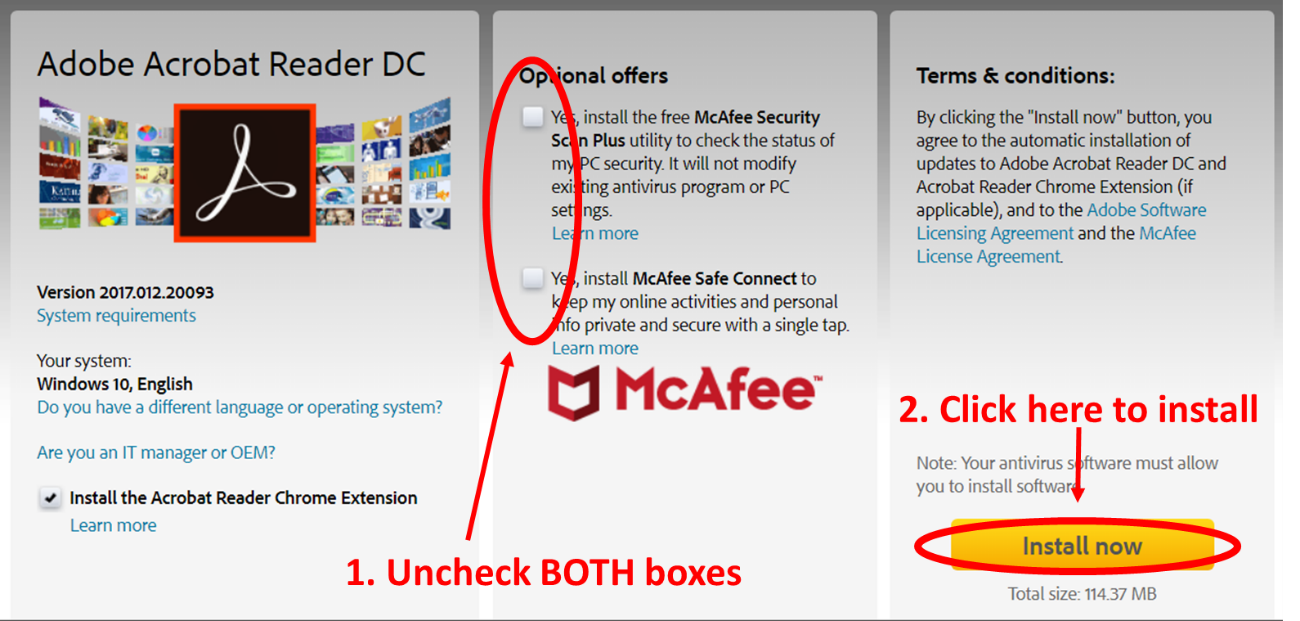
-
Install Adobe Reader by running the .exe file as instructed
Download the pdf file with your feedback
-
Log into Canvas and navigate to the grades page of the class
-
Click on the name of the assignment as shown in red below
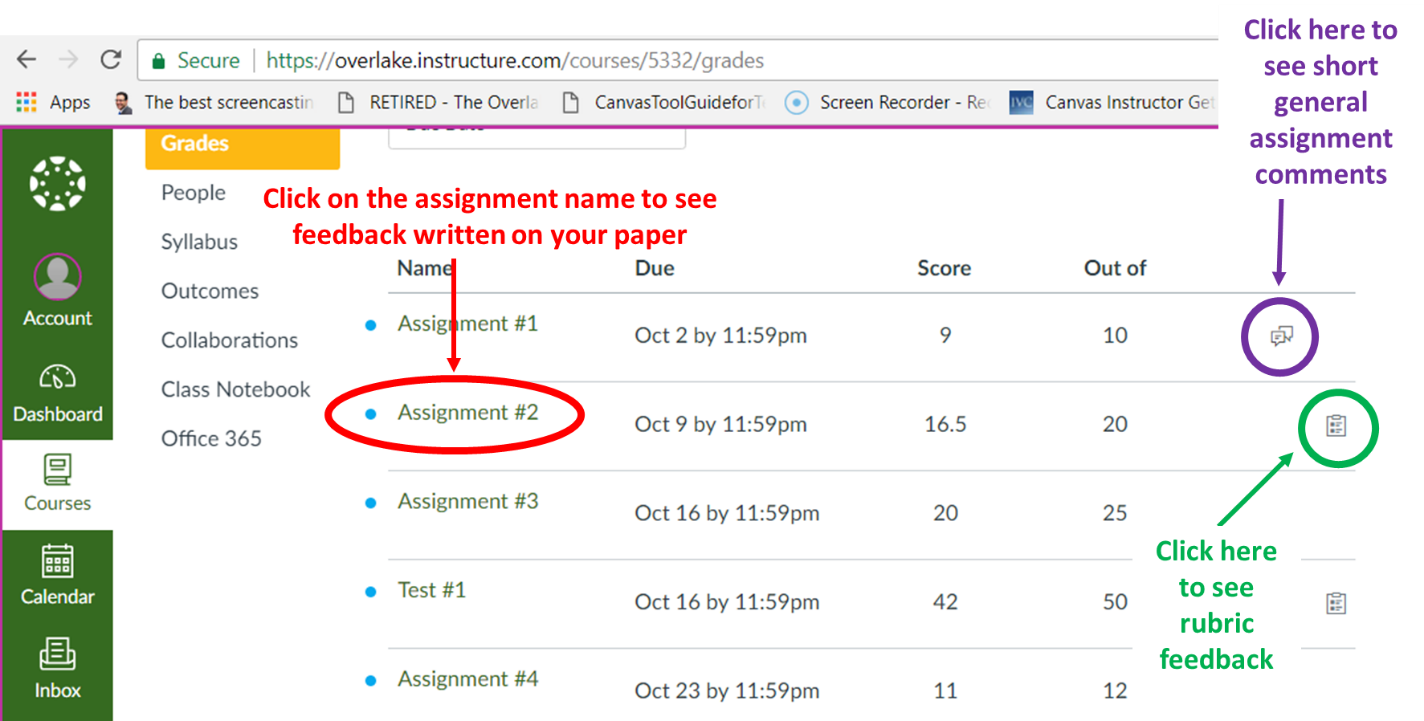
-
Click on the “View Feedback”button as shown in red below
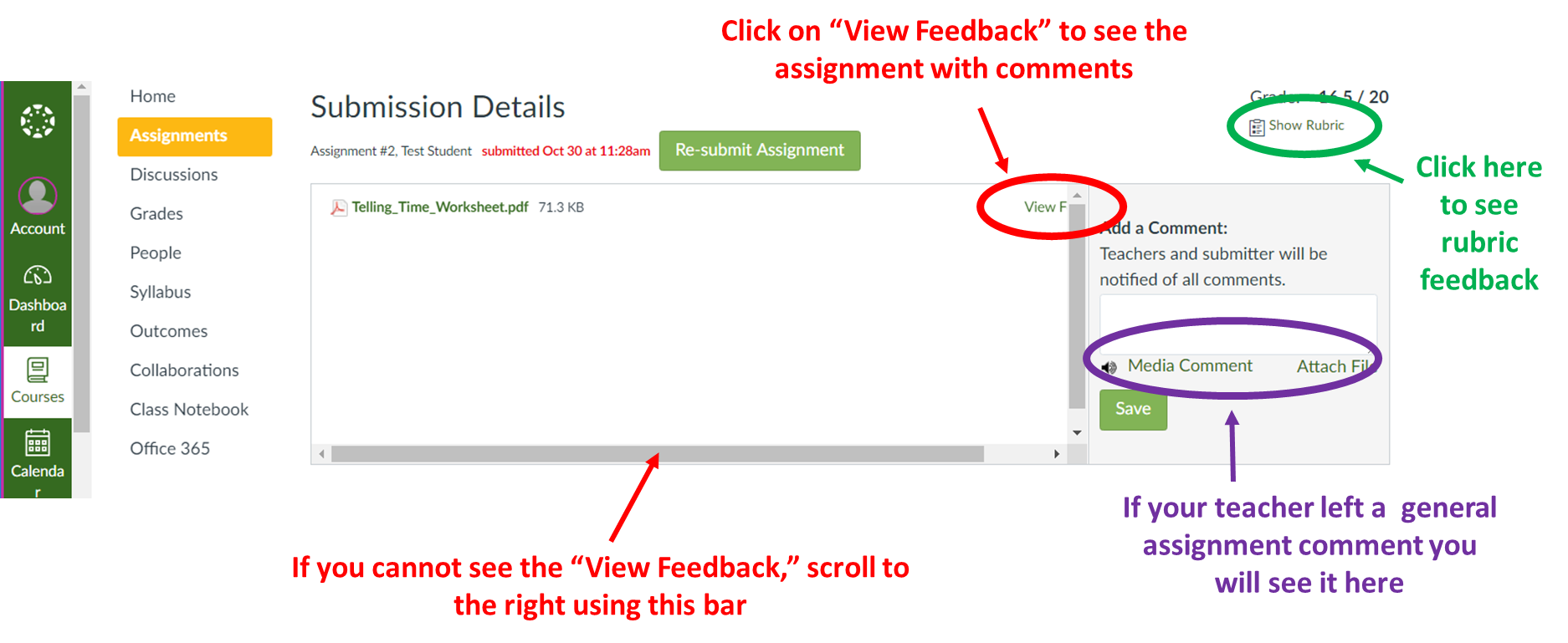
-
Click on the button to download a pdf of your work with feedback
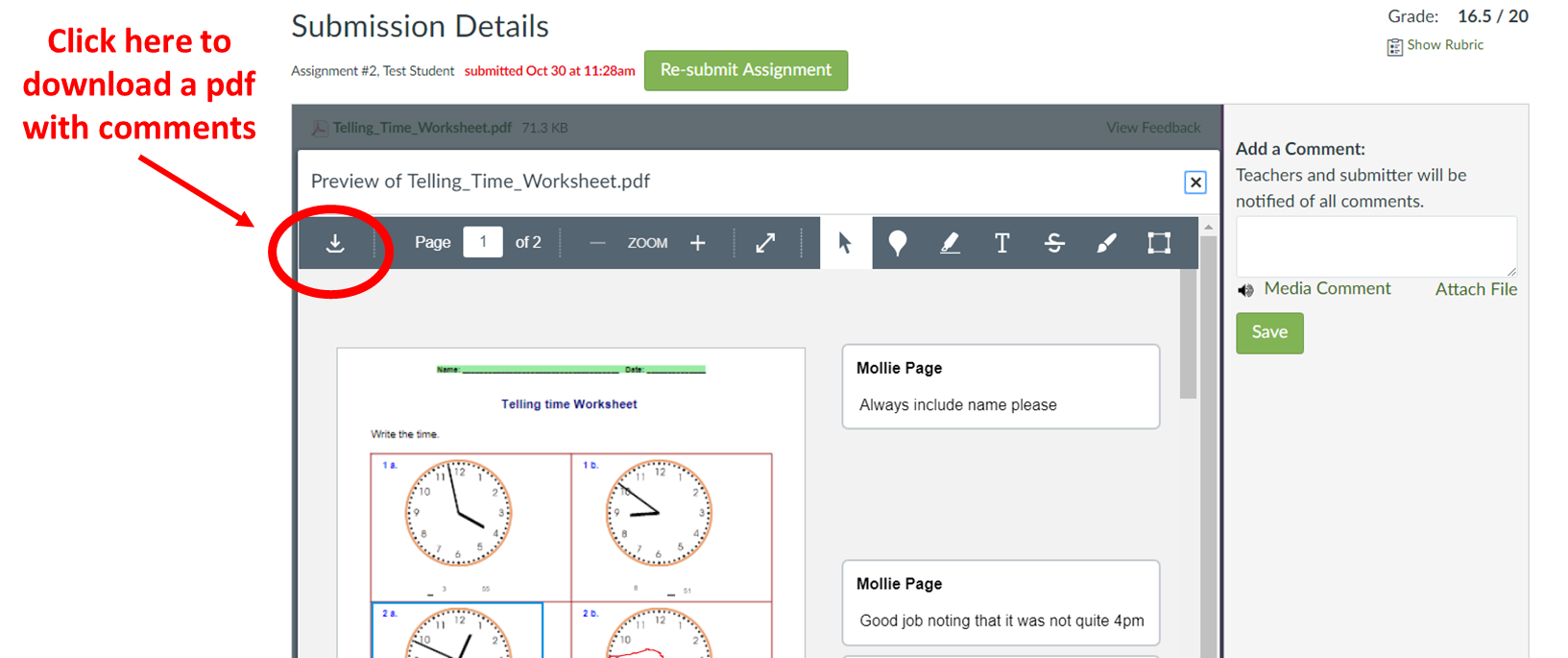
Open the pdf in Adobe Reader
-
Go to your downloads folder and use the “open with” function to open the pdf using Adobe Reader
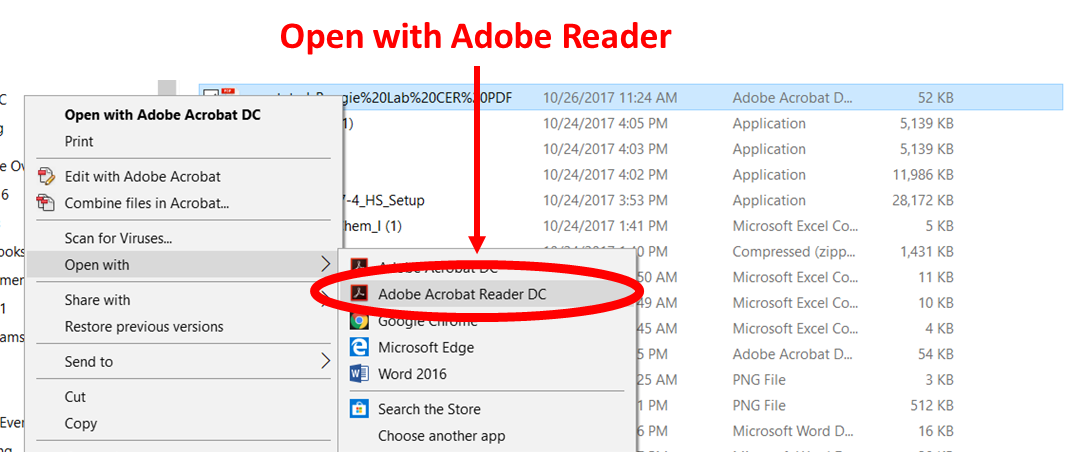
Print the pdf with Comments
-
Click on File Print to open the print menu
-
On the print menu, press the “Summarize Comments” button to print the assignment AND the comments from your teacher. Say yes when it asks you to confirm.
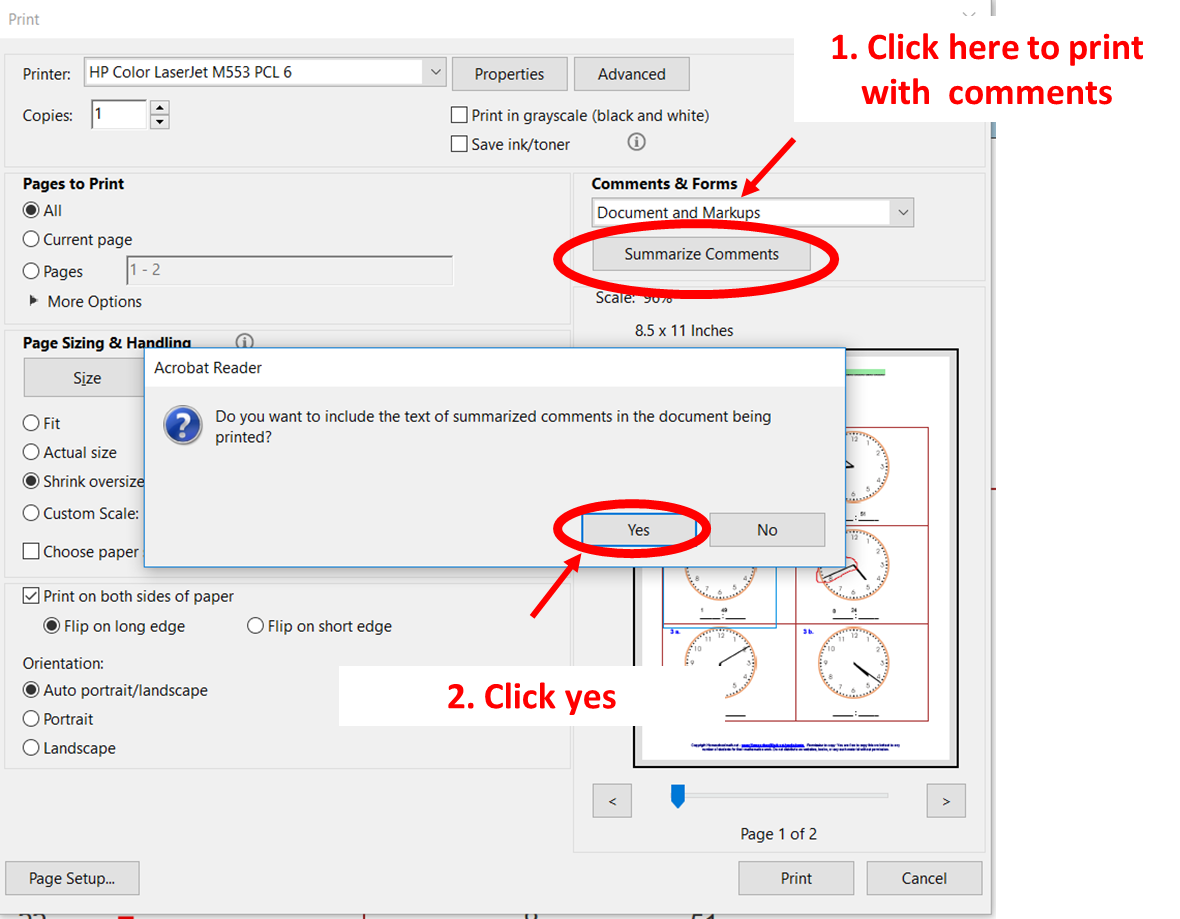
-
Click Print!
-
Printing double sided and in black and white is always appreciated!
-