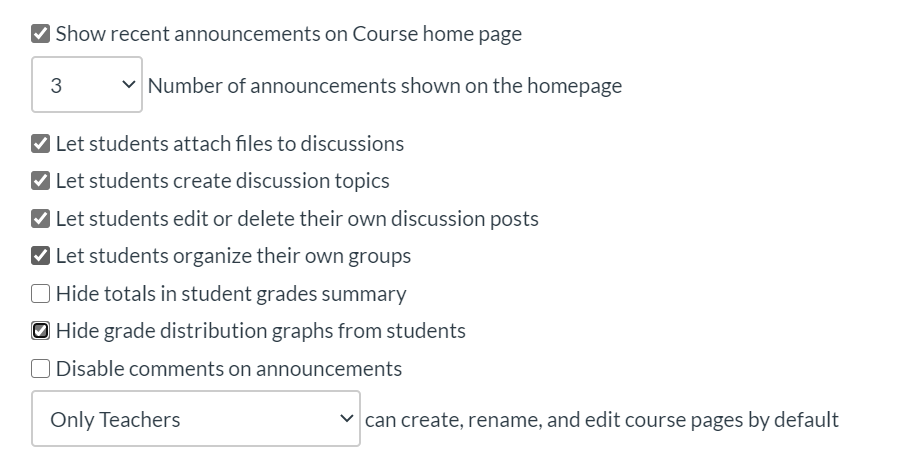Canvas Courses are Ready for 20-21
As of July 6, 2020, Overlake courses for 20-21 have been synced from Veracross to Canvas and are ready for you to begin building. A few notes:
- Remember that expectations for Canvas courses have been updated for 20-21. Please review the Instructional Technology Expectations for Teaching and Learning prior to beginning work on your Canvas courses.
- Courses are unpublished by default and not visible to students until the teacher chooses to publish them.
- Course rosters are not yet finalized and will continue to change as add/drop progresses throughout the summer.
- Remember you can't message your students until your course is published.
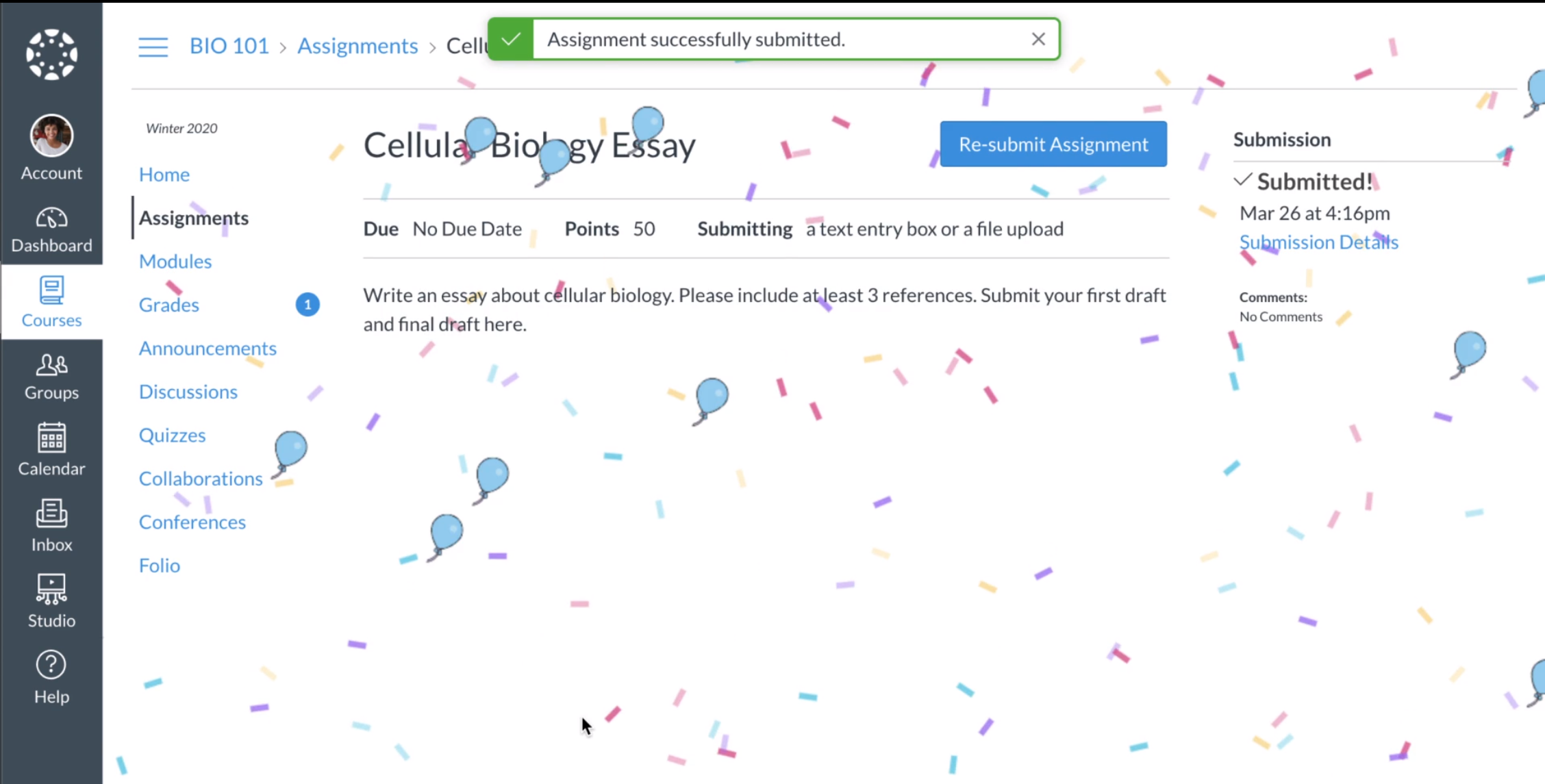
Major Update to Sections for 20-21
In preparation for our hybrid schedule as a result of our response to COVID-19, Canvas sections will be broken into cohort-based Green and Gold sections of each scheduled block. For example, a teacher who previously had Canvas sections for English A, English B, English C, and English D, would now have English A - Gold, English A - Green, English B - Gold, English B - Green, English C - Gold, English C - Green, English D - Gold, and English D - Green. Four sections in one Canvas course become eight. They'd still all be sections of the same one "English" Canvas course, but this change will allow teachers to assign different due dates and differentiate content based on whether students are learning on campus, online, or in a hybrid between both. You will see these sections appear in the coming weeks with the students in each cohort in their relevant block and cohort section. You'll want to review how to assign and assignment, announcement, calendar event, discussion, etc. to one or more sections.
What's new for Canvas for 20-21?
- New "RCE" aka "Rich Content Editor" - this is the tool you use to add or edit any text in Canvas for assignments, events, pages, you name it. Think of it as the Canvas editor. A major new feature of this change is that the RCE auto-saves your work as you're typing. The text editor does look a bit different than you're accustomed to, but all the functionality remains.
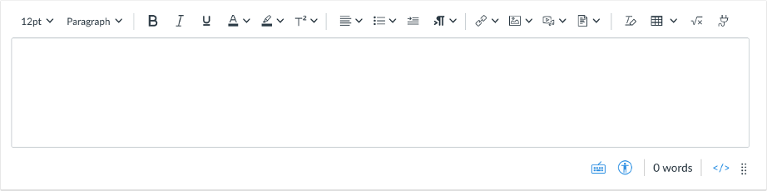
- Personal pronouns in Canvas - we have been asking for this for some time and now it's here for people to set them in their profile - they will appear next to the person's name anywhere their name displays. We'll need some more discussion on how to build culture around utilizing this at Overlake.
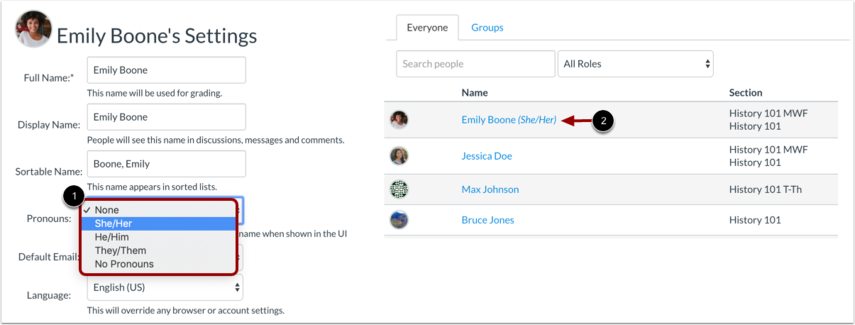
- Bulk Assignment Editing
- Rubrics Appear in Navigation
- Module File Upload Improvements
- Assignment Allowed Attempts
- New Course Analytics
- Mute Notifications for a Single Course
- Direct Share
- Add Teams or Zoom Meetings Directly in Canvas
- And lots more - check your course settings and feature options to learn more about what's available!
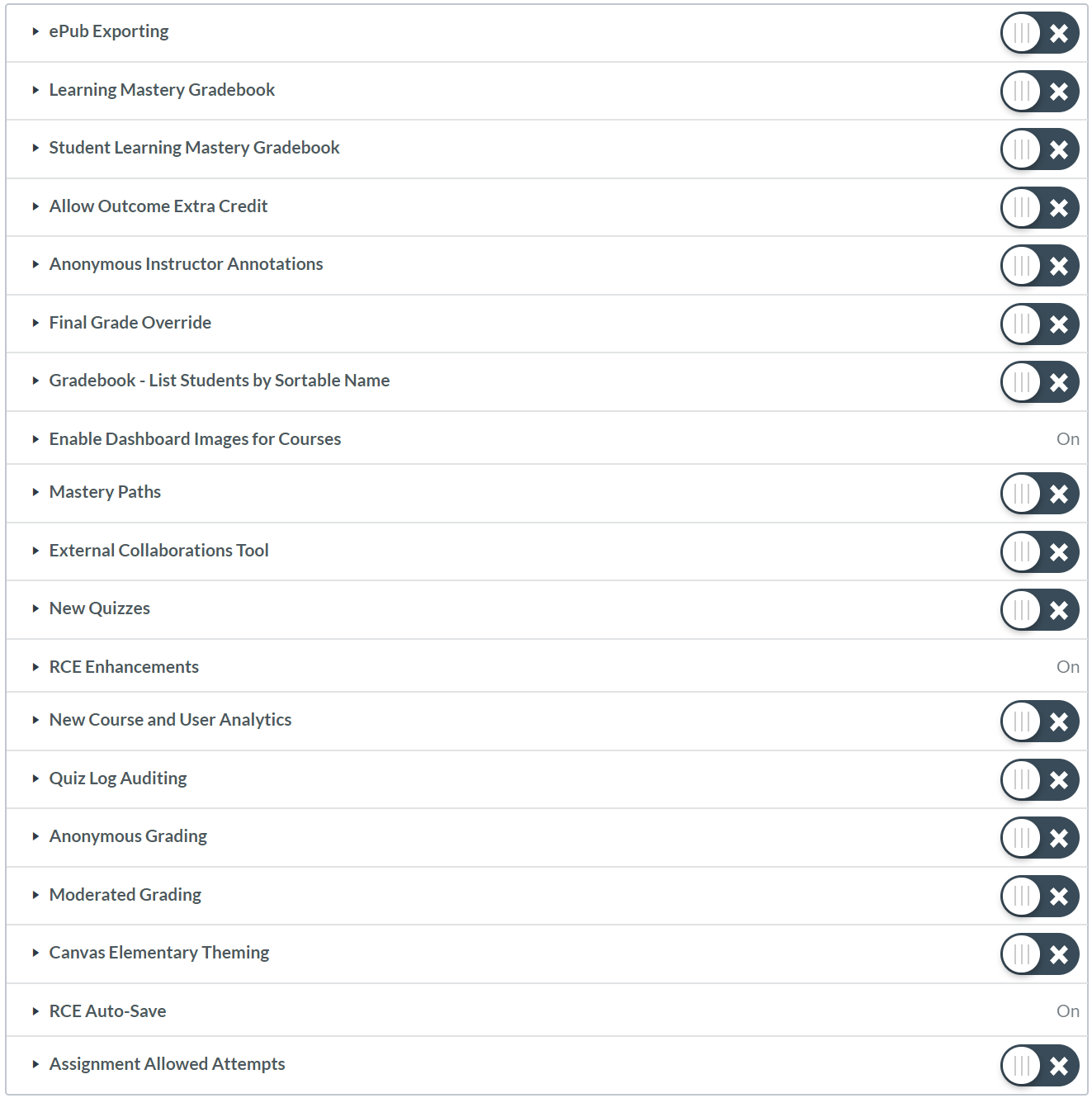
A Few Best Practices for Setting up Canvas Courses
- Over the years we have assembled these "Beginning of the School Year Canvas Tips for Teachers" article, which you may find helpful. Of note, you will want to double-check your Canvas course settings - hide grade distribution graph, show recent announcements on the homepage, etc.
- Importing is your friend - remember you can import content from any class in which you're a teacher. Canvas has introduced Direct Share which makes it easier to share content between your courses or with your colleagues.
- Rename your course (in the course settings) to make it easier to differentiate from similarly named courses from previous years. We are working on renaming classes by default in the future so that teachers do not need to do so manually.
- Update your course navigation to hide items you don't regularly use.
- Set a course image to display in the dashboard to make finding your course easier for you and your students.
- Add colleagues as observers or teachers in your course if you want to bring more people into the fold or share class content.